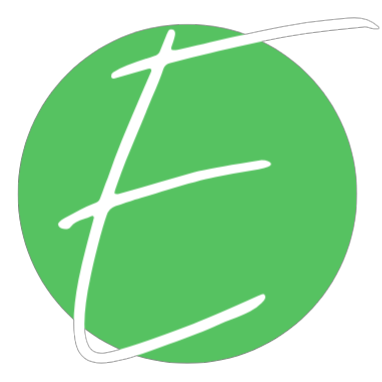The Burnout-Proof Social Media System I Use in Notion
Let me guess: you’ve got content ideas in Notion, half-finished drafts floating in Google Docs, and a Planoly tab open that hasn’t been touched in weeks. Been there. That’s why I stopped duct-taping my social media system together and started using Notion Social—an extension that lets you plan and post to social media right from your Notion calendar.
Yes, really. Post. Not just plan. This is the setup that finally made content creation feel effortless—and I’m walking you through the exact way I use it.
Step 1: What Even Is Notion Social (and Why I Pay for It Every Month)
Notion Social is a third-party extension that:
Connects with up to 10 social accounts (Instagram, LinkedIn, TikTok, etc.)
Publishes straight from your Notion content calendar (not kidding)
Tracks analytics and pulls them back into Notion automatically
Is it free? Nope. It’s $25/month. But honestly? It’s one of the most high-ROI tools I use—and I don’t say that lightly. It saves me HOURS every week and completely eliminated the chaos of switching between platforms.
Step 2: Connect Your Stuff (Takes 5 Minutes)
Here’s how to get rolling:
Sign up with my link here
Link your social accounts
Connect your Notion database (aka your content calendar)
Bonus tip: If you’re brand new to Notion, start with their template. It’s pre-configured with all the properties Notion Social needs to run smoothly.
Step 3: Set It Up So It Actually Works
Here’s what to add to your content calendar:
Status – Marks your post “Done” when it’s ready to go live
Media – Upload your images, reels, carousels, or whatever you’re posting
Time – Choose both date and time (and make sure it’s in the future!)
Accounts – Where the post is going (multi-select)
Caption – What the post says
Notion Social Status – Let’s you know if it’s scheduled or published (or if something failed)
You can also add user tags, hashtags, collaborators, locations—and if you’re extra like me, set up different posts for each platform so you can see individual analytics.
Step 4: Analytics That Actually Mean Something
If you decide to set-up Analytics in your system, Notion Social will start pulling in:
Likes
Comments
Views
Saves
Shares
And it updates every 30 minutes for the first 7 days
You can view performance post-by-post, or zoom out and look at your dashboard by platform. (Pro tip: I do this every month to plan what content gets recycled.)
Step 5: Hit “Done” and Let It Fly
Once everything is set:
Assign the platforms
Pick your post time
Set status to “Done”
Boom. Your content is queued and ready to post automatically. No Buffer. No Planoly. No VA needed.
Why This Is a Lifesaver for Solopreneurs
If your content flow feels like Notion → Buffer → Instagram → chaos → burnout... this is your upgrade.
Notion Social helps you:
Run your content workflow from one dashboard
Actually track what’s working (without spreadsheets)
Automate the posting part (so you don’t forget to do it on Friday at 8 AM)
Your content should be working for you—not the other way around.
🔗 Your Next Steps
🔹 Ready to try it? Use this link to set up your Notion Social account.
🔹 Want to build the full backend I use to run my business? Join Systems School →
🔹 Need help fixing your backend chaos? Book a Strategy Session →
Your content deserves better than chaos and calendar reminders. Let’s build a system that actually works.